Spinalfailed well … 
DANTE use this “chkdsk C: /f /r /x”. No quotes
Hard Drive checking method 1 from Windows OS
Open command prompt as admin type CHKDSK C: /x /f /r (or chkdsk.exe C: /x /f /r)
If OS ask for restart select restart now or yes …
C : your drive or partition … [[[]
/x Forces the volume to dismount first, if necessary. All open handles to the drive are invalidated. /x also includes the functionality of /f.
/f Fixes errors on the disk. The disk must be locked. If chkdsk cannot lock the drive, a message appears that asks you if you want to check the drive the next time you restart the computer.
/r Locates bad sectors and recovers readable information. The disk must be locked. /r includes the functionality of /f, with the additional analysis of physical disk errors.
Or simply use GUI Open Computer > Right-click Drive > Properties > Tools tab > Check Now. (select both options Fix File System Errors and Scan For And Attempt Recovery Of Bad Sectors)
DANTE please give me the full model number of the motherboard so i can try to find the best drivers for you.
Normal, this takes time 
Spinalfailed kk i wil have to check box. Give me few mins
DANTE if it’s fixing errors, which I’m certain it has, yes it can take a while.
/r method is veeery long on big drives  It can literary take hours
It can literary take hours 
milkywayman Spinalfailed Mark2K77
done 100% after that pc restarted normally .now ? 
milkywayman especially if it finds a bunch of errors! It then has to try to fix them or move the data.
DANTE did it give any information like it found or fixed x errors?
DANTE said in Unlucky Me ! !:
Mark2K77 its saying
“windows resource protection could not perform the requested operation”
first complete chkdsk diagnostic … then :
Windows Resource Protection could not perform the requested operation.
To resolve this problem, perform the System File Checker scan in safe mode, and make sure that the PendingDeletes and PendingRenames folders exist under %WinDir%\WinSxS\Temp.
Reboot OS in safe mode
*Windows 7 pres F8 repeatedly as soon as the your monitor turns on after restart … don’t wait windows to boot
after that in safe mode :
Open an elevated command prompt type sfc /scannow
Wait that process complete then restart PC … check CBS log and post results
Full how to SFC /scannow
Spinalfailed my mobo 
Mark2K77 kk done chkdsk …now going for safe mode
DANTE did you screenshot chkdsk results screen? I need to see what diagnostic says … coz 100 % means nothing to me with out that long nasty text before 100% complete
Mark2K77 nope i didnt. Where can i find the chkdsk result :3 ?
DANTE nowhere , you can only repeat command … but now maybe it is too late … coz If there were errors in the file system or bad sectors /cluster command carried out the repairs (completely or partially) … we will not know … next time when Spinalfailed or me ask you to commit command in the diagnostic tool please do post diagnostic results …
Unfortunately we are not clairvoyant xD
Mark2K77 sorry i didnt know…actually i never done these kinds of stuff before or have no clue actually…then i guess i should go for safe mode for sfc/scannow?
but thanks all of you that you are spending your time to figure out my problem…
DANTE ok perform safe boot and SFC command … and for every next step make screenshot … that is only way on which we can help you diagnose the cause of the problem …